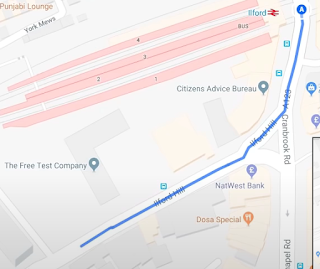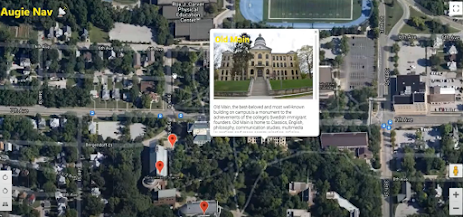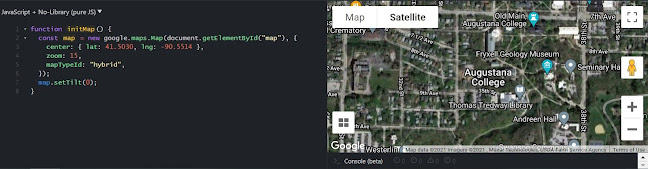Team Project Showcase
Augie Nav📡 Augie Nav is an application designed to help prospective students or even current students who might want or need to learn more about campus. It allows students to find buildings around campus, get information about the route that ACES follows, and find information about different locations throughout campus. Technologies Used React Visual Studio Code Firebase Picture storage Text information storage Google Maps API Interactive map and its functionalities Adobe Illustrator Creating icons App Architecture The extent of the map is restricted to Augustana College and the surrounding areas. Google Maps API was used to provide the functionalities of the map such as Street View, which can be accessed by dragging the small yellow person to a location. We used Firebase for storing data about the buildings on campus, including descriptions and images. In order for the data in Firebase to be displayed properly (for example, markers), the string had to match the name of the docu...